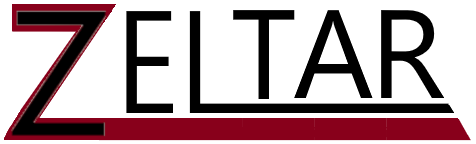Companies are not putting up websites, loaded with news, information, or other things of interest to you for free. Revenue is created from the number of visitors to a site and the advertisements that can be put in front of you.
It’s pretty easy to notice if you’re watching for it. Go to your bank or credit card website, and much of what is presented will be focused on banking. This is also true with other companies of which the core reason for your visit is to allow you to conduct business with them.
Let’s look at trackers for Bank of America:
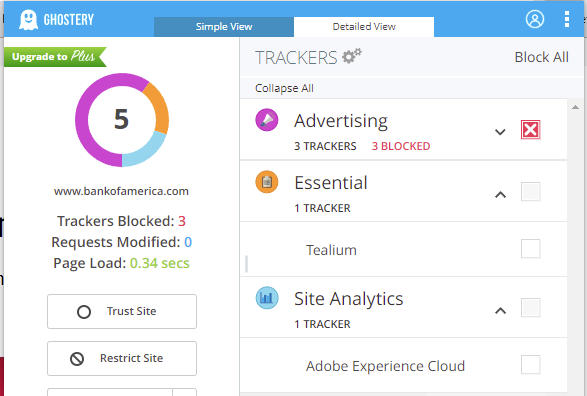
Bank of America has just 5 trackers, and 3 of them are advertisers. For me, advertisers don’t need to know I went to Bank of America, so they are blocked. I’ll explain more later.
Let’s now look at a news article. On January 28, 2022, there was a news article by CNN called “Bridge in Pittsburgh collapses hours before scheduled Biden visit to talk infrastructure”. Let’s look at the trackers on this article:
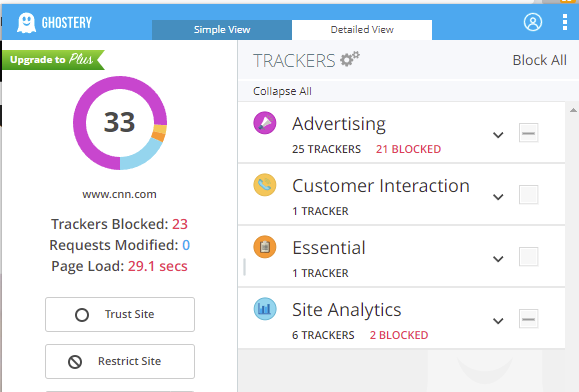
There are 33 Trackers on this news article! 25 of the trackers are advertising related. If I were to block all advertisers, there are 29 trackers on this site. This is because some trackers, when enabled, open the door for additional trackers.
What are trackers?
There are multiple types of trackers. Some trackers, like site analytics, are providing monitoring data to help website developers and designers understand what’s being used on their site. Advertising trackers are used for market research, monitoring brand awareness, campaign performance, etc. If you run a business, this sounds great as it helps you know where to invest your money to gain more business. But these ad trackers aren’t picky on who they sell the data to. And some trackers are down right stockers as they collect data about you across multiple websites. For example, a tracker could track when you go to your favorite shopping site and news site. This is why it can often feel like an ad is following you around the web.
Is it that bad?
Let’s think about that tracker like a stocker. Imagine everything you do on the Web is put into a file specific to you. Using your IP address (much like your home address) combined with device information, they connect the information to your email address; and maybe your picture if you have Facebook. Everything you SEARCH for, everything you hit like on (Social-Media), everything you purchase online, everything you read (and the amount of time you’re on the page reading it) is captured. Given enough data, the file is more like a binder and has more information about you than you probably remember about yourself. This allows for predictive behavior analysis. Those believing this is a good thing are trying to develop software to identify what you need before you know you need it. Those using this data for marketing purposes can target you for products based on what they know about you. And those with nefarious purposes can target you with messaging designed to trick you into giving away personal identifying information, solicit payment for a fake service, or influence your vote.
What can you do about it?
It’s your device, your computer, your phone… you have control of what data you release. Some Browsers have configuration options that allow you to limit trackers. Third party’s also make extensions to browsers that enable even more control over trackers.
Not all browsers are equal in their ability to protect you:
- Apple uses Safari as it’s native browser. This does not have tracker protection. You can enable extensions in Settings for Safari, and then add a 3rd party App. For example, Ghostery.
- Microsoft Edge has built in tracking prevention under Settings “Privacy, Search, and Security” services. Suggest using Balanced, though you can go with Strict and do a bit more self-management if a website stops working because it’s enabled.
- Mozilla’s Firefox does have Tracking protection. Open Settings and click on “Privacy & Security”. Options are Standard, Strict, and Custom. Standard provides a good start though higher levels provide even better protection.
- Google Chrome does not have adequate tracker blocking. The 3rd party extensions that work with Chrome are uBlock Origin, AdBlock, and Ghostery.
If in the corporate environment, you’re probably thinking your company issued laptop doesn’t have any 3rd party tracker prevention software installed. You’re right! They handle this function using appliances attached to the network, generally at the firewall level, to perform this function for you. While you can do this at home too it initiates a much more detailed discussion requiring expertise beyond the scope of this blog entry.
Reviews of the following Third-Party browser extensions to block trackers are positive:
- Adblock Plus: Supports Chrome, Safari, and Firefox
- Disconnect: Supports Firefox, Opera, Safari, and Chrome
- uBlock Origin: Suppoerts Firefox and Chrome
- Ghostery: Supports Internet Explorer, Edge, Firefox, Safari, Chrome, and Opera
- Privacy Badger: Supports Opera, Firefox, and Chrome
- uMatrix: Supports Firefox and Chrome
The images in this blog is from Ghostery and it has my recommendation. It works on my cellphone and all the browsers; and the configuration can be shared across devices. The free version works fine. You don’t need to invest in the paid subscription to get good protection.
While the following video doesn’t touch on tools to prevent trackers embedded in webpages, it does hit major highlights of what’s being tracked. This is good information to know:
This video is more specific to Ghostery (albeit, many yeasr old). In later versions, Ghostery does have the configuration options allowing for greater privacy.