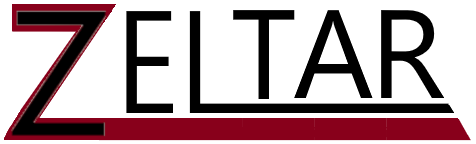Just because you did not type personal data on a website does not mean you did not hand them over information. If your browser uses default options of autofill, then your browser is happy to give that information to any website having those fields on their form. Oh! You do not necessarily need to see those fields on the screen. Rather, websites can have hidden fields where they ask for the information which will trigger your browser to auto populate the information.
For your default browser, do a search to determine how to turn this feature off. These may change over time as versions of browsers update. At time of writing:
Firefox – Go to Settings, select “Privacy & Security”, scroll down to Autofill and make sure both “Save and fill addresses” and “Save and fill payment methods” is unchecked.
For Edge – They’ve hidden this option. To expose it, on the URL line where you would normally type https:// followed by the website, replace the https:// with edge://. The full address is edge://flags. Then, search for “Show Autofill” and disable “Show Autofill predictions”.
If you would like a more expansive explanation, please watch this video.